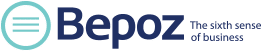OVERVIEW
Bepoz is equipped with a flexible and easy to use receipt format tool for end users. Multiple formats can be created and applied individually to various Tills and printers as needed. Creating new formats is intuitive (clicking the Add Printer Format button).
PREREQUISITES
N/A
PROCEDURE
Edit a Receipt Format
- Open BackOffice.exe and login
- In the left column, click the System Setup Tab
- Click the Printer Format option to open the Printer Formats screen
- To create a new format, click Add Printer Format and enter the format name
- To edit the default format, double click the existing format “StdReceipt”
- Review check boxes and select/deselect as necessary
- The Header text may be modified toward the bottom of the screen
- Unchecking the Active box will remove lines
- Clicking Display Footer will save the Header and switch to the Footer view
- Click Save to save settings
- Click Close to close the screen
Note: Default receipt formats exist for Receipts and Kitchen print outs. Additional formats may be created for Full Size Invoices, Vouchers, and Kitchen Display Systems.
Apply a Receipt Format to a Till
- In BackOffice.exe, click the Venues, Stores, and Tills Tab
- Double click a Till to be configured
- Find the Printer Setup section on the right side of the Till / Workstation Edit Screen
- “Printer” Column: select from printer devices that have been created on the Till (printer devices are related to specific printer models, and are discussed in other articles)
- “Format” Column: select from the list of printer formats that have been edited and created
- Select check boxes for printing rules that should apply to the Till
RESOURCES
N/A