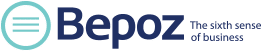OVERVIEW
Bepoz users are called Operators. Operators are organized into folders called Groups. Each Group may contain employee listings, or alternatively, an unlimited number of Sub-Groups. Security settings are typically configured for the Group folder and apply to all employees in the Group. It is possible to override individual employees security settings within the Group if desired. A Group cannot contain both employee records and Sub-Groups. The following procedure explains the basic concept of administering Operator security.
PREREQUISITES
N/A
PROCEDURE
Locating the Operator List
- Open BackOffice.exe and login
- Go to the Maintenance Tab on the left column
- Click Operator to open the Operator List
- The Operator List is pre-populated with several login accounts
Note 1: It is recommended to leave pre-populated accounts in tact and create new Groups and Employees until security settings have been tested and mastered to prevent system lockout.
Note 2: Just above the Base Operator Group are 3 radio buttons (Full Tree, List Only, Hide List). Full Tree is recommended so that you can see the proper relationship between Groups and Sub-Groups. The List Only view makes Groups and Sub-Groups appear on the same level.
Create a Group
- Right click Base Operator Group or (any existing group that does not currently contain Employee listings) and click Add Group
- Enter Group Name in the “First Name” field
- If this Group will have its own security settings (typically true), uncheck the box “Use Group Settings”
- Click OK to save settings
Note 1: A Group should generally be created for each specific job role and its corresponding security requirements.
Note 2: If you attempt this process on a Group with Employee Listings, the newly created Group will be created under the Base Operator Group.
Edit Group Security
Warning: Checking the box “Back Office Membership Only” will disable all access to the Back Office except for membership functions
- Double click a Group to display available security settings
- The 2 left columns of check boxes are for Cashier Security Settings
- The 2 right colums of check boxs are for Back Office Security Settings
- Configure Default Tree Mode: Full Tree
- Click OK to save settings
Note 1: The box “Operate Tills” must be checked before any Till functions may be accessed by the user.
Note 2: The box “Use BackOffice” must be checked before any Back Office functions may be accessed by the user.
Create Employees
- Use mouse to highlight a group where employees will be created
- Click the Add New Operator button in the menu above the Employee List
- Enter a unique Operator Number
- Enter the First Name
- Enter a Password
- To override Group Security, uncheck the Use Group Settings box (Corporate Edition only)
- Click Address Details and enter if needed (email and mobile required to use operator messaging)
- Click Linked file to link an external document (pdf, doc, txt, etc) if necessary
- Click Photo Icon in upper right corner to add employee photo if necessary
- Click OK to save settings
RESOURCES
N/A